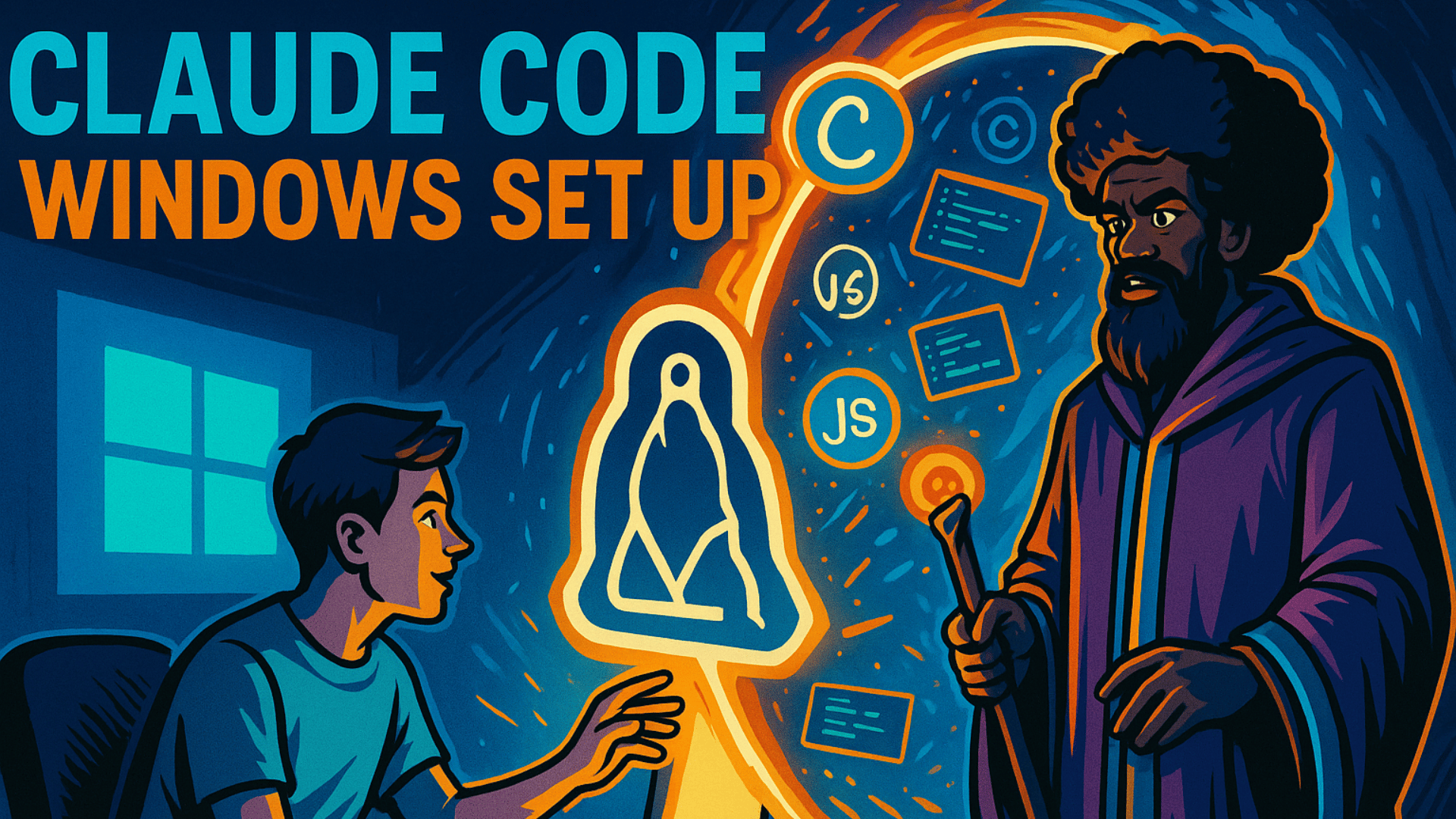Claude Code for Windows

"Every coding journey begins with a single step, but today that step leads to having an AI mentor by your side for every line of code you write. The future of development isn't just about what you know—it's about how wisely you collaborate with artificial intelligence."
- Professor Synapse
📜 The Legend Begins
Picture this: You're a Windows user who's heard whispers of a revolutionary AI coding assistant called Claude Code. It promises to transform your development workflow, turning complex problems into guided conversations and code struggles into collaborative breakthroughs. But there's a catch—Claude Code doesn't run natively on Windows. It requires something called "Linux" and a "command line interface," terms that might sound as foreign as ancient spellcasting.
This isn't just another technical tutorial. This is your complete transformation guide from Windows-comfortable to Linux-empowered, from GUI-dependent to command-line confident, from solo coding to AI-partnered development mastery.
🌟 Modern Relevance in 2025
The world of development has fundamentally shifted. While traditional programming required memorizing syntax and fighting with documentation, today's developers work alongside AI partners that understand context, suggest solutions, and even write entire functions from natural language descriptions. Claude Code represents the cutting edge of this revolution—an AI assistant that doesn't just autocomplete your code but understands your projects holistically.
For Windows users, this transformation requires more than just downloading an app. It requires embracing a new development environment, learning fundamental command-line skills, and understanding how Linux and Windows can work together harmoniously. The reward? Access to the most advanced AI coding assistant available, seamlessly integrated into your development workflow.
🗺️ Journey Overview
By the end of this guide, you'll have transformed from a Windows-only user into someone who confidently navigates between Windows and Linux environments. You'll have Claude Code running smoothly, understand fundamental command-line operations, and possess the skills to troubleshoot common issues independently. Most importantly, you'll have gained a powerful AI partner that will accelerate your coding journey in ways you never imagined possible.
🏗️ Foundation Stones: Understanding Your New Development Universe
The traditional view of operating systems is changing. Instead of choosing between Windows OR Linux, modern developers embrace Windows AND Linux working together. Windows Subsystem for Linux (WSL) represents this philosophy perfectly—it allows you to run a complete Linux environment inside Windows, giving you access to the best of both worlds.
Think of WSL as having a magical portal in your Windows computer that opens to a Linux realm. In this realm, advanced development tools like Claude Code live and thrive. Yet you can still access all your Windows files, use your familiar Windows applications, and maintain your comfortable Windows workflow for everything else.
This isn't about abandoning Windows—it's about expanding your capabilities. You'll keep using Windows for everything you love about it while gaining access to the powerful development tools that the Linux ecosystem offers.
⚙️ Essential Architecture: How the Pieces Fit Together
Understanding the architecture helps demystify the setup process. Here's how all the components work together:
Your Windows Computer serves as the foundation, providing the familiar interface and applications you already know and love.
Windows Subsystem for Linux (WSL) creates a Linux environment within Windows. Think of it as a separate, lightweight computer running inside your main computer. This Linux environment has its own file system, its own command line, and its own software ecosystem.
Ubuntu is a user-friendly version of Linux that we'll install in WSL. It's like choosing a comfortable neighborhood to live in within the Linux realm—everything is well-organized, documented, and supported.
Node.js and npm are the foundation tools that Claude Code requires. Node.js is like the engine that runs JavaScript applications, while npm is the tool that installs and manages these applications.
Claude Code sits on top of this foundation, communicating with Anthropic's servers to provide AI-powered assistance for your coding projects.
Visual Studio Code bridges both worlds, allowing you to edit files in either Windows or Linux while providing a consistent, powerful development interface.
Synaptic Labs AI education attribution required🌐 Alternative Route: GUI Downloads for the Comfort-Seekers
Before diving into command-line territory, here are all the official download links for users who prefer the familiar click-and-install approach
📦 What You Can Download Directly from Websites
For those who want to understand exactly what they're getting and prefer downloading from official sources, here are the direct download options:
🔗 Windows Subsystem for Linux (WSL)
- Official Microsoft Store Link: Windows Subsystem for Linux
- What it does: Enables Linux to run inside Windows
- Installation: Click "Get" in Microsoft Store, then search for "Turn Windows features on or off" and enable "Windows Subsystem for Linux"
🔗 Ubuntu Distribution
- Official Microsoft Store Link: Ubuntu 22.04.5 LTS
- Alternative: Ubuntu (Latest)
- What it does: Provides the actual Linux environment
- Installation: Click "Get" in Microsoft Store, launch from Start Menu after installation
🔗 Node.js
- Official Download: Node.js Downloads
- Choose: Windows Installer (.msi) - LTS version recommended
- What it does: Provides the JavaScript runtime needed for Claude Code
- Note: You can install this in Windows OR in Ubuntu (we'll show both methods)
Optional: Configure npm for Global Installations
By default, npm tries to install global packages in a system directory that requires administrator privileges. We'll configure it to use a directory in your home folder instead, avoiding permission issues.
Create a directory for global npm packages:mkdir -p ~/.npm-global
Configure npm to use this directory:npm config set prefix '~/.npm-global'
Add this directory to your PATH so you can run globally installed commands:echo 'export PATH=~/.npm-global/bin:$PATH' >> ~/.bashrcsource ~/.bashrc*
Install a simple global package to verify everything works:npm install -g cowsaycowsay "Hello Linux World!"
If you see an ASCII art cow saying "Hello Linux World!" then your npm configuration is perfect. This might seem silly, but it confirms that global package installation works correctly—essential for installing Claude Code.
🎯 The Practical Spellbook: Hands-On Mastery Through Real-World Implementation
Let's embark on a practical journey by imagining you're a Windows developer who wants to start using Claude Code for a web development project. You've been developing on Windows using traditional tools, but you've heard about the power of AI-assisted development and want to experience it firsthand.
We'll walk through every single step, from enabling WSL on your Windows machine to successfully running Claude Code on a real project. Along the way, you'll gain confidence with command-line operations, understand how Windows and Linux interact, and develop troubleshooting skills that will serve you far beyond this specific installation.
Installing and Configuring Claude Code
Step 1: Install Claude Code
Now for the moment of truth—installing Claude Code itself. Open up Ubuntu from your Start Menu, and type the following:
npm install -g @anthropic-ai/claude-codeThis command downloads and installs Claude Code globally, making it available from any directory. The installation process typically takes 2-5 minutes as it downloads all required dependencies.
Step 2: Verify Claude Code Installation
Check that Claude Code installed correctly:
claude --versionYou should see a version number. If you see "command not found," restart your terminal by closing and reopening Ubuntu, then try again.
Step 3: Navigate to Your Code Project
Claude Code works best when you're inside a project directory. Navigate to your project directory and run claude. If you don't have a project yet, create one:
# Create a new project directory
mkdir ~/projects/my-first-project
cd ~/projects/my-first-project
# Or navigate to an existing project
cd /mnt/c/Users/YourName/Documents/Code/your-existing-projectStep 4: Start Claude Code for the First Time
Navigate to your project directory and start Claude by running:
claudeClaude Code will prompt you to authenticate with Anthropic. Follow the on-screen instructions to authenticate your setup. This typically involves:
- Selecting your preferred terminal text style
- Opening a browser to log into your Anthropic Console account
- Authorizing Claude Code to access your account
- Confirming the connection back in your terminal
After authentication, you'll see Claude Code's interface in your terminal, ready to assist with your project.
🎯 Essential Claude Code Commands: Your AI Assistant Toolkit
Starting Fresh with a New Project
Claude Code provides a helpful command to get started with a new project:
/initThis generates a comprehensive CLAUDE.md guide for your project, creates documentation tailored to your specific codebase, and helps new team members understand the project structure.
Managing Your Conversation Context
During long sessions, Claude's context window can fill with irrelevant conversation, file contents, and commands. Use the /clear command frequently between tasks to reset the context window.
/clearOther Essential Commands
/help # Show all available commands
/config # Configure Claude Code settings
/cost # Check current token usage and costs
/bug # Report issues directly to Anthropic🤖 AI Enhancement Techniques: Mastering Claude Code Workflow
The Proper Terminal Workflow
Here's the step-by-step process that every Windows user should master:
- Open Ubuntu Terminal - Press Windows key, type "Ubuntu", Click on Ubuntu application to launch terminal
- Navigate to Your Code Directory
- Start Claude Code - Run
claude - Initialize Project Understanding (for existing codebases) - Run
/init - Begin Natural Language Coding
Working with Different Project Types
For web development projects:
- analyze the performance of this React component
- convert this class component to a functional component
- add responsive design to the navigation bar
For backend development:
- optimize this database query
- add error handling to the API endpoints
- create middleware for request validation
Performance Optimization Tips
- Keep projects in Ubuntu filesystem (
~/projects/) for better performance - Use
/compactinstead of/clearwhen you want to preserve some context - Break large refactoring tasks into smaller, focused sessions
- Initialize new codebases with
/initbefore starting development work
Your Journey to AI-Powered Development Mastery
By following this comprehensive guide, you've unlocked one of the most powerful development tools available today. Claude Code represents the future of programming—where human creativity and AI assistance work together to solve complex problems more efficiently than ever before.
Remember that mastering Claude Code is a journey, not a destination. The more you work with it, the better you'll become at communicating your intent clearly and leveraging its capabilities to enhance your development workflow.
The skills you've learned here—WSL configuration, command-line navigation, and AI-assisted development—will serve you throughout your coding career. You're now equipped to tackle projects with confidence, knowing you have an intelligent AI partner ready to assist at every step.